File management in ηCMS (media repository)¶
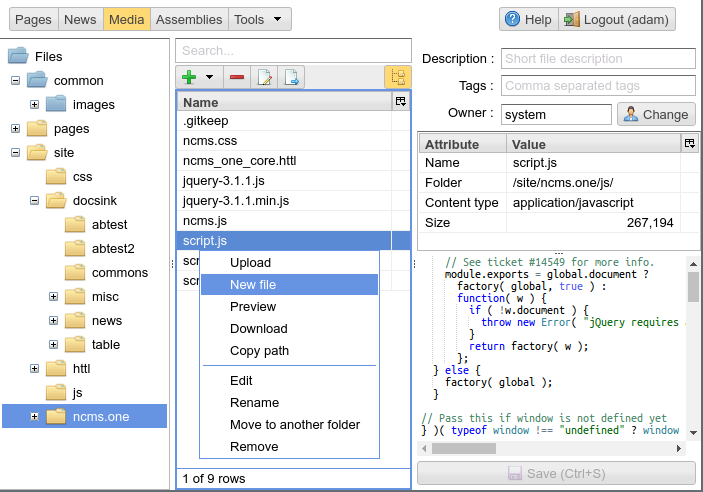
Overview of the ηCMS media file management interface
On the left, the user can select the current directory in the media repository. In the center - the list of files in the selected directory and its subdirectories (depending on current viewing options). On the right - the file information, main file properties and editing interface for text files, or images preview panel. All ηCMS users have an access to this interface.
Media repository folders notation¶

The catalog is system and used to serve static website resources.

A regular user’s catalog.
Every file or catalog can be changed by owner, creator or user with admin rights.
Access to media repository files¶
- All files within the system directories /page or /site (configuration option asm/site-files-root) are available for external users via the HTTP protocol, until the security rules of the ηCMS server configuration (shiro.ini) don’t include additional restrictions.
- ηCMS users can change the contents of the file or delete it when at least
one of the following conditions is respected:
- The user is the owner of the file (user created this file)
- The user has administrator permissions (admin role)
File operations and options of search and display¶
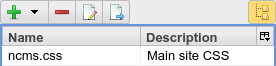
List of files in the selected directory
Double click on the file name or its description (F2 hotkey) allows renaming the file or change its description. |
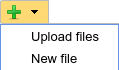
Button New file creates a new empty file. Also it can be done by Alt+Enter hotkey. Upload files allows to select local files on the disk and send them to the current ηCMS directory. Files can be added to the repository by dragging them from the desktop to the files list.

Deleting the selected file in the list. The file can also be removed by Delete hotkey.
Note
ηCMS allows to delete only files that are not used in links located on the website pages.

Open the editor for text files. F4 key opens the selected text file in the editor.

Move selected files to another folder.

The switch of the recursive viewing mode. If this mode is enabled, the file list displays files in the current directory and in all of its child subdirectories.

When recursive view mode is disabled the file list shows only files within the current directory.
Hot keys¶
The active UI element is the currently focused item
| Active UI item | Shortcut | Action |
|---|---|---|
| Folder tree | Delete | Remove directory |
| Folder tree | F2 | Rename directory |
| Folder tree | F6 | Move directory to another directory |
| Folder tree | Alt+Insert | Create a new directory in the current selected directory |
| List files | Alt+Insert | Create an empty text file |
| List files | Delete | Remove selected file/files |
| List files | F2 | Rename the selected file or change its description |
| List files | F4 | Edit selected file |
| List files | F6 | Transfer the selected file / files to another directory |