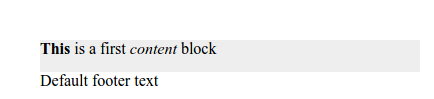The visual editor of pages¶
Sometimes you need to manage a lot of text data blocks within a page. If each data block is defined as a single assembly attribute, it may make the page management UI to be too heavy and bloated. Also for many users it can be more convenient to edit a page content using a visual editor.
In ηCMS we have an ability to create and manage visually editable content blocks. In order to do it, add the HTML block (eg, <div>) to the markup accompanied with ncms-block attribute, its value should be a unique identifier of a block.
<div ncms-block="block name">
The contents of the block by default.
</div>
After that, a site editor can edit a stylized HTML text in the defined blocks, using Medium Editor.
Example¶
Let’s create a page called VisualEditor, based on the template with the ability to explicitly specify the markup in the content editing UI In order to do that the page template must contain the attribute with type core. Then add the following markup:
<html>
<head>
<title>${asm('title')}</title>
</head>
<body style="width:50%;padding:2em;">
<div ncms-block="main" style="background-color:#EEEEEE;min-height:2em;">
This is a first content block
</div>
<footer>
<div ncms-block="footer">
Default footer text
</div>
</footer>
</body>
</html>
There are two visual blocks: the main and the footer. The main block is highlighted with gray for clarity.
In the page preview pane we get:
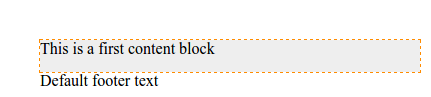
When the mouse pointer is over the block, it is highlighted with a frame. You can click on the block to activate edit mode where you can change its content and the block text:

As a result we get a simple and intuitive way to edit page data blocks directly in the page preview pane: