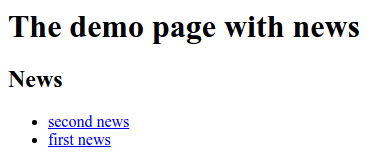News feeds management¶
Site pages based on a template, may have one or more news (events) feeds. Let’s call them the base pages. News feed is the set of pages of a given type, associated with the base page.
Note
News feed can be considered as a simple website news, blog posts, the goods list of a shop, etc. Different pages may have independent news feeds, which can be displayed in the context of those pages.
Example of the news feed for the site page¶
This simple example demonstrates the adding of a news feed to a web page and the process of news creation.
The following steps are to be done in order to create a news feed:
- Creating the base page we are going to associate with a news feed.
- Creating the template for news feed pages (news).
- Creating instances of pages of news feed in the context of the base page (using template created at the step 2).
Creating the base page¶
Creating the template named docsink_newsdemo which will be a template for the base page instance.
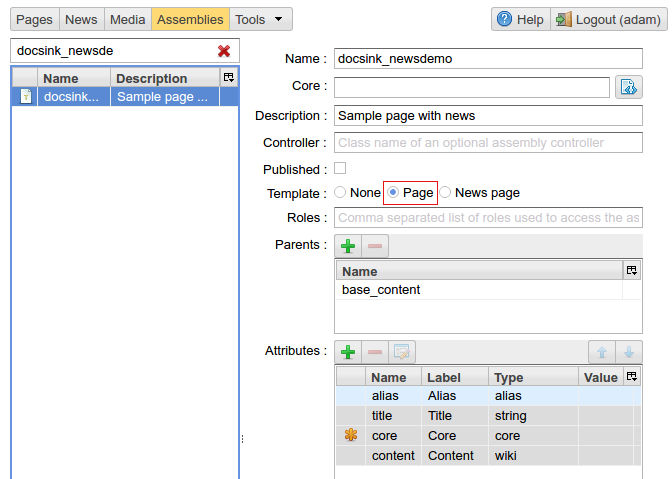
Creating a template for the base page
As we can see the template docsink_newsdemo is inherited from the base_content assembly where we can set the following attributes:
- alias - Page alias – an alternative url on which the page is available.
- core - Page markup which can be explicitly set in the page management UI.
- title - Page title.
- content - The main content of the page defined with the mediawiki markup.
We call the home page NewsDemo and fill all the required attributes:
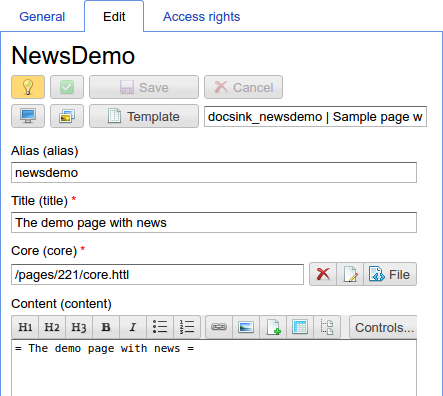
Content of the base page editing interface
File core.httl is a markup for the base page, and at this step contains the following httl code:
<html>
<head>
<title>${'title'.asm}</title>
</head>
<body>
$!{'content'.asm}
</body>
</html>
Creating a template for news feed items¶
A news page is a site page based on a particular template with activated News page option. Any template can be used to create news pages if its Template option is set to News page in the assemblies management UI. One limitation: the name of the news page template should begin from the name of the base page template till the first underscore _ (Of course if the underscore is contained in the name of the base page template). As shown in the screenshot below, the name of template for news pages is docksink_news_simple. At the same time, the name of the base page template is docsink_newsdemo. There is docsink_ common prefix in their names. This simple convention allows ηCMS to associate news pages with the base page.
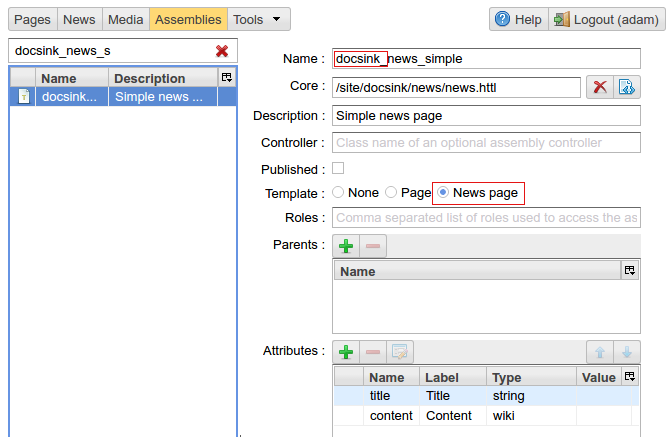
Template for a news page for docksink_newsdemo
Creating instances of news pages¶
In order to create a news page we need to choose the base page to which it will be attached:
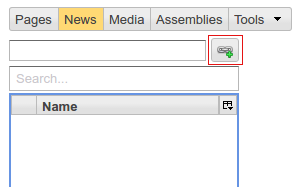
Selecting the base page
After pressing the button to select the base page for a news feed the ηCMS opens the dialog with the latest base pages used by current user. Now this list is empty:
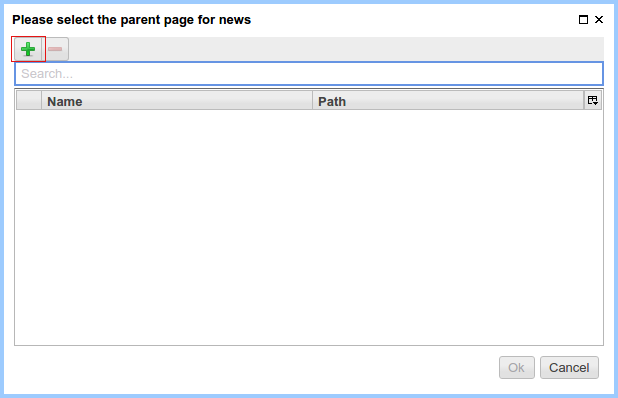
The last base pages user worked with
Click on the  and choose the base page NewsDemo:
and choose the base page NewsDemo:
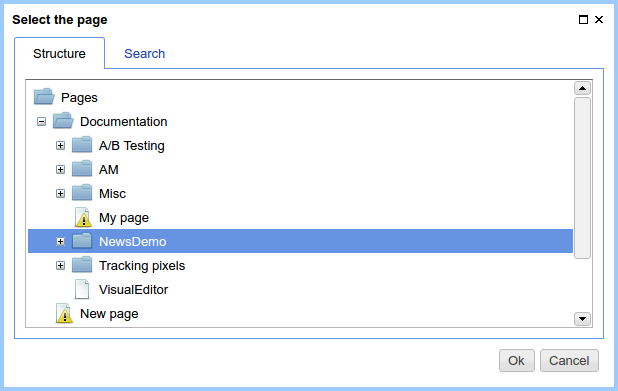
Adding NewDemo to the list of basic pages, click Yes
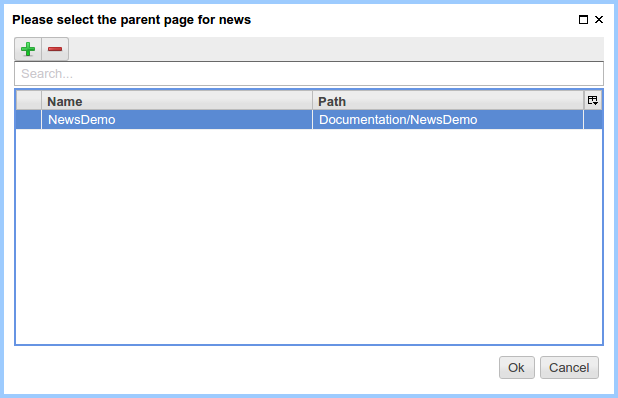
The current list of base user pages
Creating news page for the selected base page¶
Right-click to activate the context menu and click Create, as shown in the screenshot below:
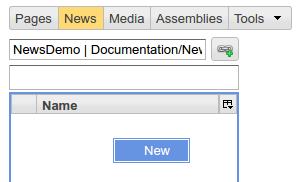
Fill in the name of news item
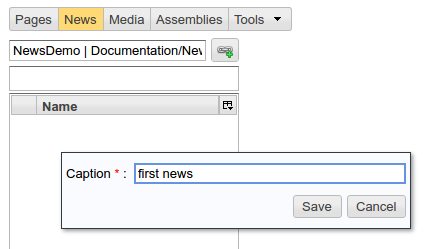
Choose the news and set the template for the news pages:
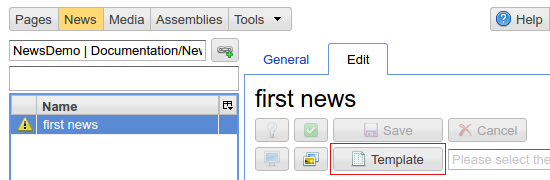
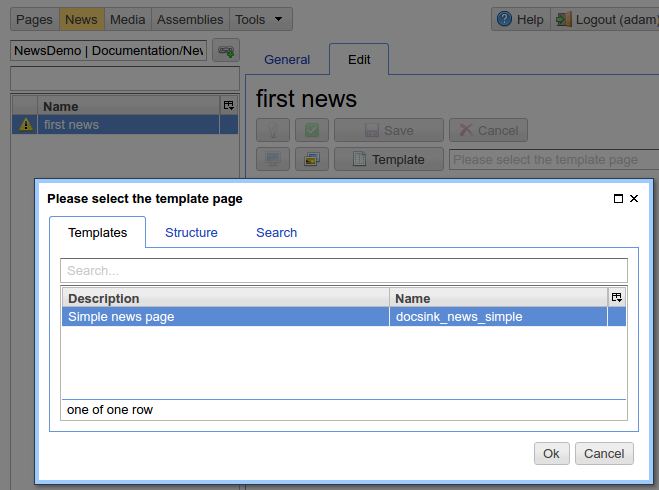
Next, fill the contents of news publication and set the publication status:
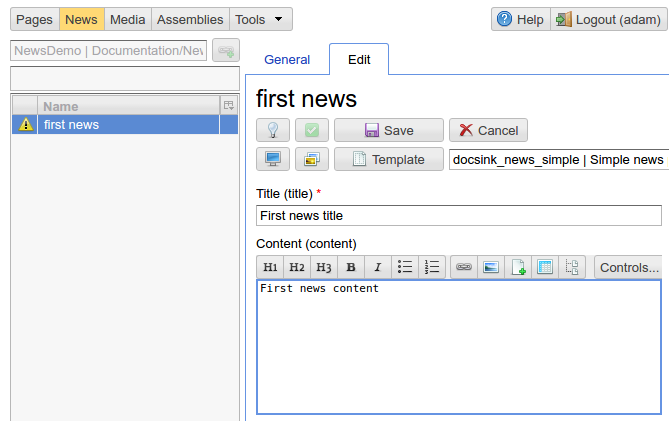
Setup the base page to display the list of news¶
Let’s go to edit the base page content and modify the markup of the page to display a list of linked news:
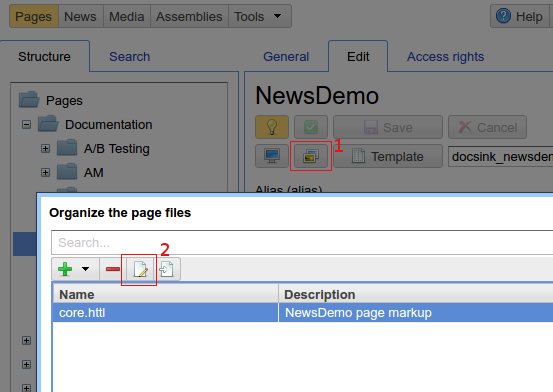
In the edit box, modify the markup to display the news list.
Getting the news list:
#foreach(Asm n in asmNavChilds("news.page"))
Generating a link to every news item:
<li><a href="$!{n.link}">${n.hname}</a></li>
<html>
<head>
<title>${'title'.asm}</title>
</head>
<body>
$!{'content'.asm}
<h2>News</h2>
<ul>
#foreach(Asm n in asmNavChilds("news.page"))
<li><a href="$!{n.link}">${n.hname}</a></li>
#end
</ul>
</body>
</html>
As a result we get a page containing news: